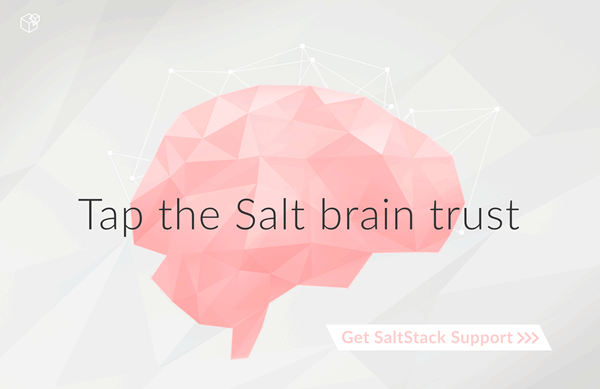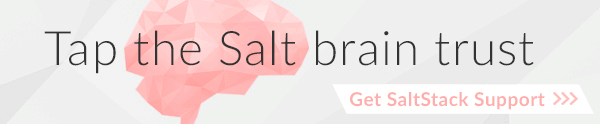Getting Started With AWS EC2¶
Amazon EC2 is a very widely used public cloud platform and one of the core platforms Salt Cloud has been built to support.
Previously, the suggested driver for AWS EC2 was the aws driver. This
has been deprecated in favor of the ec2 driver. Configuration using the
old aws driver will still function, but that driver is no longer in
active development.
Dependencies¶
This driver requires the Python requests library to be installed.
Configuration¶
The following example illustrates some of the options that can be set. These parameters are discussed in more detail below.
# Note: This example is for /etc/salt/cloud.providers or any file in the
# /etc/salt/cloud.providers.d/ directory.
my-ec2-southeast-public-ips:
# Set up the location of the salt master
#
minion:
master: saltmaster.example.com
# Set up grains information, which will be common for all nodes
# using this provider
grains:
node_type: broker
release: 1.0.1
# Specify whether to use public or private IP for deploy script.
#
# Valid options are:
# private_ips - The salt-cloud command is run inside the EC2
# public_ips - The salt-cloud command is run outside of EC2
#
ssh_interface: public_ips
# Optionally configure the Windows credential validation number of
# retries and delay between retries. This defaults to 10 retries
# with a one second delay betwee retries
win_deploy_auth_retries: 10
win_deploy_auth_retry_delay: 1
# Set the EC2 access credentials (see below)
#
id: 'use-instance-role-credentials'
key: 'use-instance-role-credentials'
# Make sure this key is owned by root with permissions 0400.
#
private_key: /etc/salt/my_test_key.pem
keyname: my_test_key
securitygroup: default
# Optionally configure default region
# Use salt-cloud --list-locations <provider> to obtain valid regions
#
location: ap-southeast-1
availability_zone: ap-southeast-1b
# Configure which user to use to run the deploy script. This setting is
# dependent upon the AMI that is used to deploy. It is usually safer to
# configure this individually in a profile, than globally. Typical users
# are:
#
# Amazon Linux -> ec2-user
# RHEL -> ec2-user
# CentOS -> ec2-user
# Ubuntu -> ubuntu
#
ssh_username: ec2-user
# Optionally add an IAM profile
iam_profile: 'arn:aws:iam::123456789012:instance-profile/ExampleInstanceProfile'
driver: ec2
my-ec2-southeast-private-ips:
# Set up the location of the salt master
#
minion:
master: saltmaster.example.com
# Specify whether to use public or private IP for deploy script.
#
# Valid options are:
# private_ips - The salt-master is also hosted with EC2
# public_ips - The salt-master is hosted outside of EC2
#
ssh_interface: private_ips
# Optionally configure the Windows credential validation number of
# retries and delay between retries. This defaults to 10 retries
# with a one second delay betwee retries
win_deploy_auth_retries: 10
win_deploy_auth_retry_delay: 1
# Set the EC2 access credentials (see below)
#
id: 'use-instance-role-credentials'
key: 'use-instance-role-credentials'
# Make sure this key is owned by root with permissions 0400.
#
private_key: /etc/salt/my_test_key.pem
keyname: my_test_key
# This one should NOT be specified if VPC was not configured in AWS to be
# the default. It might cause an error message which says that network
# interfaces and an instance-level security groups may not be specified
# on the same request.
#
securitygroup: default
# Optionally configure default region
#
location: ap-southeast-1
availability_zone: ap-southeast-1b
# Configure which user to use to run the deploy script. This setting is
# dependent upon the AMI that is used to deploy. It is usually safer to
# configure this individually in a profile, than globally. Typical users
# are:
#
# Amazon Linux -> ec2-user
# RHEL -> ec2-user
# CentOS -> ec2-user
# Ubuntu -> ubuntu
#
ssh_username: ec2-user
# Optionally add an IAM profile
iam_profile: 'my other profile name'
driver: ec2
Note
Changed in version 2015.8.0.
The provider parameter in cloud provider definitions was renamed to driver. This
change was made to avoid confusion with the provider parameter that is used in cloud profile
definitions. Cloud provider definitions now use driver to refer to the Salt cloud module that
provides the underlying functionality to connect to a cloud host, while cloud profiles continue
to use provider to refer to provider configurations that you define.
Access Credentials¶
The id and key settings may be found in the Security Credentials area
of the AWS Account page:
https://portal.aws.amazon.com/gp/aws/securityCredentials
Both are located in the Access Credentials area of the page, under the Access
Keys tab. The id setting is labeled Access Key ID, and the key setting
is labeled Secret Access Key.
Note: if either id or key is set to 'use-instance-role-credentials' it is
assumed that Salt is running on an AWS instance, and the instance role
credentials will be retrieved and used. Since both the id and key are
required parameters for the AWS ec2 provider, it is recommended to set both
to 'use-instance-role-credentials' for this functionality.
A "static" and "permanent" Access Key ID and Secret Key can be specified, but this is not recommended. Instance role keys are rotated on a regular basis, and are the recommended method of specifying AWS credentials.
Windows Deploy Timeouts¶
For Windows instances, it may take longer than normal for the instance to be
ready. In these circumstances, the provider configuration can be configured
with a win_deploy_auth_retries and/or a win_deploy_auth_retry_delay
setting, which default to 10 retries and a one second delay between retries.
These retries and timeouts relate to validating the Administrator password
once AWS provides the credentials via the AWS API.
Key Pairs¶
In order to create an instance with Salt installed and configured, a key pair will need to be created. This can be done in the EC2 Management Console, in the Key Pairs area. These key pairs are unique to a specific region. Keys in the us-east-1 region can be configured at:
https://console.aws.amazon.com/ec2/home?region=us-east-1#s=KeyPairs
Keys in the us-west-1 region can be configured at
https://console.aws.amazon.com/ec2/home?region=us-west-1#s=KeyPairs
...and so on. When creating a key pair, the browser will prompt to download a pem file. This file must be placed in a directory accessible by Salt Cloud, with permissions set to either 0400 or 0600.
Security Groups¶
An instance on EC2 needs to belong to a security group. Like key pairs, these are unique to a specific region. These are also configured in the EC2 Management Console. Security groups for the us-east-1 region can be configured at:
https://console.aws.amazon.com/ec2/home?region=us-east-1#s=SecurityGroups
...and so on.
A security group defines firewall rules which an instance will adhere to. If the salt-master is configured outside of EC2, the security group must open the SSH port (usually port 22) in order for Salt Cloud to install Salt.
IAM Profile¶
Amazon EC2 instances support the concept of an instance profile, which is a logical container for the IAM role. At the time that you launch an EC2 instance, you can associate the instance with an instance profile, which in turn corresponds to the IAM role. Any software that runs on the EC2 instance is able to access AWS using the permissions associated with the IAM role.
Scaffolding the profile is a 2-step configuration process:
Configure an IAM Role from the IAM Management Console.
Attach this role to a new profile. It can be done with the AWS CLI:
> aws iam create-instance-profile --instance-profile-name PROFILE_NAME > aws iam add-role-to-instance-profile --instance-profile-name PROFILE_NAME --role-name ROLE_NAME
Once the profile is created, you can use the PROFILE_NAME to configure your cloud profiles.
Cloud Profiles¶
Set up an initial profile at /etc/salt/cloud.profiles:
base_ec2_private:
provider: my-ec2-southeast-private-ips
image: ami-e565ba8c
size: t2.micro
ssh_username: ec2-user
base_ec2_public:
provider: my-ec2-southeast-public-ips
image: ami-e565ba8c
size: t2.micro
ssh_username: ec2-user
base_ec2_db:
provider: my-ec2-southeast-public-ips
image: ami-e565ba8c
size: m1.xlarge
ssh_username: ec2-user
volumes:
- { size: 10, device: /dev/sdf }
- { size: 10, device: /dev/sdg, type: io1, iops: 1000 }
- { size: 10, device: /dev/sdh, type: io1, iops: 1000 }
- { size: 10, device: /dev/sdi, tags: {"Environment": "production"} }
# optionally add tags to profile:
tag: {'Environment': 'production', 'Role': 'database'}
# force grains to sync after install
sync_after_install: grains
base_ec2_vpc:
provider: my-ec2-southeast-public-ips
image: ami-a73264ce
size: m1.xlarge
ssh_username: ec2-user
script: /etc/salt/cloud.deploy.d/user_data.sh
network_interfaces:
- DeviceIndex: 0
PrivateIpAddresses:
- Primary: True
#auto assign public ip (not EIP)
AssociatePublicIpAddress: True
SubnetId: subnet-813d4bbf
SecurityGroupId:
- sg-750af413
del_root_vol_on_destroy: True
del_all_vol_on_destroy: True
volumes:
- { size: 10, device: /dev/sdf }
- { size: 10, device: /dev/sdg, type: io1, iops: 1000 }
- { size: 10, device: /dev/sdh, type: io1, iops: 1000 }
tag: {'Environment': 'production', 'Role': 'database'}
sync_after_install: grains
The profile can now be realized with a salt command:
# salt-cloud -p base_ec2 ami.example.com
# salt-cloud -p base_ec2_public ami.example.com
# salt-cloud -p base_ec2_private ami.example.com
This will create an instance named ami.example.com in EC2. The minion that
is installed on this instance will have an id of ami.example.com. If
the command was executed on the salt-master, its Salt key will automatically be
signed on the master.
Once the instance has been created with salt-minion installed, connectivity to it can be verified with Salt:
# salt 'ami.example.com' test.ping
Required Settings¶
The following settings are always required for EC2:
# Set the EC2 login data
my-ec2-config:
id: HJGRYCILJLKJYG
key: 'kdjgfsgm;woormgl/aserigjksjdhasdfgn'
keyname: test
securitygroup: quick-start
private_key: /root/test.pem
driver: ec2
Optional Settings¶
EC2 allows a userdata file to be passed to the instance to be created. This functionality was added to Salt in the 2015.5.0 release.
my-ec2-config:
# Pass userdata to the instance to be created
userdata_file: /etc/salt/my-userdata-file
EC2 allows a location to be set for servers to be deployed in. Availability zones exist inside regions, and may be added to increase specificity.
my-ec2-config:
# Optionally configure default region
location: ap-southeast-1
availability_zone: ap-southeast-1b
EC2 instances can have a public or private IP, or both. When an instance is deployed, Salt Cloud needs to log into it via SSH to run the deploy script. By default, the public IP will be used for this. If the salt-cloud command is run from another EC2 instance, the private IP should be used.
my-ec2-config:
# Specify whether to use public or private IP for deploy script
# private_ips or public_ips
ssh_interface: public_ips
Many EC2 instances do not allow remote access to the root user by default. Instead, another user must be used to run the deploy script using sudo. Some common usernames include ec2-user (for Amazon Linux), ubuntu (for Ubuntu instances), admin (official Debian) and bitnami (for images provided by Bitnami).
my-ec2-config:
# Configure which user to use to run the deploy script
ssh_username: ec2-user
Multiple usernames can be provided, in which case Salt Cloud will attempt to guess the correct username. This is mostly useful in the main configuration file:
my-ec2-config:
ssh_username:
- ec2-user
- ubuntu
- admin
- bitnami
Multiple security groups can also be specified in the same fashion:
my-ec2-config:
securitygroup:
- default
- extra
Your instances may optionally make use of EC2 Spot Instances. The following example will request that spot instances be used and your maximum bid will be $0.10. Keep in mind that different spot prices may be needed based on the current value of the various EC2 instance sizes. You can check current and past spot instance pricing via the EC2 API or AWS Console.
my-ec2-config:
spot_config:
spot_price: 0.10
By default, the spot instance type is set to 'one-time', meaning it will
be launched and, if it's ever terminated for whatever reason, it will not
be recreated. If you would like your spot instances to be relaunched after
a termination (by your or AWS), set the type to 'persistent'.
NOTE: Spot instances are a great way to save a bit of money, but you do run the risk of losing your spot instances if the current price for the instance size goes above your maximum bid.
The following parameters may be set in the cloud configuration file to control various aspects of the spot instance launching:
wait_for_spot_timeout: seconds to wait before giving up on spot instance launch (default=600)wait_for_spot_interval: seconds to wait in between polling requests to determine if a spot instance is available (default=30)wait_for_spot_interval_multiplier: a multiplier to add to the interval in between requests, which is useful if AWS is throttling your requests (default=1)wait_for_spot_max_failures: maximum number of failures before giving up on launching your spot instance (default=10)
If you find that you're being throttled by AWS while polling for spot instances, you can set the following in your core cloud configuration file that will double the polling interval after each request to AWS.
wait_for_spot_interval: 1
wait_for_spot_interval_multiplier: 2
See the AWS Spot Instances documentation for more information.
Block device mappings enable you to specify additional EBS volumes or instance store volumes when the instance is launched. This setting is also available on each cloud profile. Note that the number of instance stores varies by instance type. If more mappings are provided than are supported by the instance type, mappings will be created in the order provided and additional mappings will be ignored. Consult the AWS documentation for a listing of the available instance stores, and device names.
my-ec2-config:
block_device_mappings:
- DeviceName: /dev/sdb
VirtualName: ephemeral0
- DeviceName: /dev/sdc
VirtualName: ephemeral1
You can also use block device mappings to change the size of the root device at the provisioning time. For example, assuming the root device is '/dev/sda', you can set its size to 100G by using the following configuration.
my-ec2-config:
block_device_mappings:
- DeviceName: /dev/sda
Ebs.VolumeSize: 100
Ebs.VolumeType: gp2
Ebs.SnapshotId: dummy0
- DeviceName: /dev/sdb
# required for devices > 2TB
Ebs.VolumeType: gp2
Ebs.VolumeSize: 3001
Existing EBS volumes may also be attached (not created) to your instances or
you can create new EBS volumes based on EBS snapshots. To simply attach an
existing volume use the volume_id parameter.
device: /dev/xvdj
volume_id: vol-12345abcd
Or, to create a volume from an EBS snapshot, use the snapshot parameter.
device: /dev/xvdj
snapshot: snap-abcd12345
Note that volume_id will take precedence over the snapshot parameter.
Tags can be set once an instance has been launched.
my-ec2-config:
tag:
tag0: value
tag1: value
Modify EC2 Tags¶
One of the features of EC2 is the ability to tag resources. In fact, under the hood, the names given to EC2 instances by salt-cloud are actually just stored as a tag called Name. Salt Cloud has the ability to manage these tags:
salt-cloud -a get_tags mymachine
salt-cloud -a set_tags mymachine tag1=somestuff tag2='Other stuff'
salt-cloud -a del_tags mymachine tag1,tag2,tag3
It is possible to manage tags on any resource in EC2 with a Resource ID, not just instances:
salt-cloud -f get_tags my_ec2 resource_id=af5467ba
salt-cloud -f set_tags my_ec2 resource_id=af5467ba tag1=somestuff
salt-cloud -f del_tags my_ec2 resource_id=af5467ba tag1,tag2,tag3
Rename EC2 Instances¶
As mentioned above, EC2 instances are named via a tag. However, renaming an instance by renaming its tag will cause the salt keys to mismatch. A rename function exists which renames both the instance, and the salt keys.
salt-cloud -a rename mymachine newname=yourmachine
EC2 Termination Protection¶
EC2 allows the user to enable and disable termination protection on a specific instance. An instance with this protection enabled cannot be destroyed.
salt-cloud -a enable_term_protect mymachine
salt-cloud -a disable_term_protect mymachine
Rename on Destroy¶
When instances on EC2 are destroyed, there will be a lag between the time that the action is sent, and the time that Amazon cleans up the instance. During this time, the instance still retails a Name tag, which will cause a collision if the creation of an instance with the same name is attempted before the cleanup occurs. In order to avoid such collisions, Salt Cloud can be configured to rename instances when they are destroyed. The new name will look something like:
myinstance-DEL20f5b8ad4eb64ed88f2c428df80a1a0c
In order to enable this, add rename_on_destroy line to the main configuration file:
my-ec2-config:
rename_on_destroy: True
Listing Images¶
Normally, images can be queried on a cloud provider by passing the
--list-images argument to Salt Cloud. This still holds true for EC2:
salt-cloud --list-images my-ec2-config
However, the full list of images on EC2 is extremely large, and querying all of
the available images may cause Salt Cloud to behave as if frozen. Therefore,
the default behavior of this option may be modified, by adding an owner
argument to the provider configuration:
owner: aws-marketplace
The possible values for this setting are amazon, aws-marketplace,
self, <AWS account ID> or all. The default setting is amazon.
Take note that all and aws-marketplace may cause Salt Cloud to appear
as if it is freezing, as it tries to handle the large amount of data.
It is also possible to perform this query using different settings without
modifying the configuration files. To do this, call the avail_images
function directly:
salt-cloud -f avail_images my-ec2-config owner=aws-marketplace
EC2 Images¶
The following are lists of available AMI images, generally sorted by OS. These lists are on 3rd-party websites, are not managed by Salt Stack in any way. They are provided here as a reference for those who are interested, and contain no warranty (express or implied) from anyone affiliated with Salt Stack. Most of them have never been used, much less tested, by the Salt Stack team.
show_image¶
This is a function that describes an AMI on EC2. This will give insight as to the defaults that will be applied to an instance using a particular AMI.
$ salt-cloud -f show_image ec2 image=ami-fd20ad94
show_instance¶
This action is a thin wrapper around --full-query, which displays details on a
single instance only. In an environment with several machines, this will save a
user from having to sort through all instance data, just to examine a single
instance.
$ salt-cloud -a show_instance myinstance
ebs_optimized¶
This argument enables switching of the EbsOptimized setting which default to 'false'. Indicates whether the instance is optimized for EBS I/O. This optimization provides dedicated throughput to Amazon EBS and an optimized configuration stack to provide optimal Amazon EBS I/O performance. This optimization isn't available with all instance types. Additional usage charges apply when using an EBS-optimized instance.
This setting can be added to the profile or map file for an instance.
If set to True, this setting will enable an instance to be EbsOptimized
ebs_optimized: True
This can also be set as a cloud provider setting in the EC2 cloud configuration:
my-ec2-config:
ebs_optimized: True
del_root_vol_on_destroy¶
This argument overrides the default DeleteOnTermination setting in the AMI for the EBS root volumes for an instance. Many AMIs contain 'false' as a default, resulting in orphaned volumes in the EC2 account, which may unknowingly be charged to the account. This setting can be added to the profile or map file for an instance.
If set, this setting will apply to the root EBS volume
del_root_vol_on_destroy: True
This can also be set as a cloud provider setting in the EC2 cloud configuration:
my-ec2-config:
del_root_vol_on_destroy: True
del_all_vols_on_destroy¶
This argument overrides the default DeleteOnTermination setting in the AMI for the not-root EBS volumes for an instance. Many AMIs contain 'false' as a default, resulting in orphaned volumes in the EC2 account, which may unknowingly be charged to the account. This setting can be added to the profile or map file for an instance.
If set, this setting will apply to any (non-root) volumes that were created by salt-cloud using the 'volumes' setting.
The volumes will not be deleted under the following conditions * If a volume is detached before terminating the instance * If a volume is created without this setting and attached to the instance
del_all_vols_on_destroy: True
This can also be set as a cloud provider setting in the EC2 cloud configuration:
my-ec2-config:
del_all_vols_on_destroy: True
The setting for this may be changed on all volumes of an existing instance using one of the following commands:
salt-cloud -a delvol_on_destroy myinstance
salt-cloud -a keepvol_on_destroy myinstance
salt-cloud -a show_delvol_on_destroy myinstance
The setting for this may be changed on a volume on an existing instance using one of the following commands:
salt-cloud -a delvol_on_destroy myinstance device=/dev/sda1
salt-cloud -a delvol_on_destroy myinstance volume_id=vol-1a2b3c4d
salt-cloud -a keepvol_on_destroy myinstance device=/dev/sda1
salt-cloud -a keepvol_on_destroy myinstance volume_id=vol-1a2b3c4d
salt-cloud -a show_delvol_on_destroy myinstance device=/dev/sda1
salt-cloud -a show_delvol_on_destroy myinstance volume_id=vol-1a2b3c4d
EC2 Termination Protection¶
EC2 allows the user to enable and disable termination protection on a specific instance. An instance with this protection enabled cannot be destroyed. The EC2 driver adds a show_term_protect action to the regular EC2 functionality.
salt-cloud -a show_term_protect mymachine
salt-cloud -a enable_term_protect mymachine
salt-cloud -a disable_term_protect mymachine
Alternate Endpoint¶
Normally, EC2 endpoints are build using the region and the service_url. The resulting endpoint would follow this pattern:
ec2.<region>.<service_url>
This results in an endpoint that looks like:
ec2.us-east-1.amazonaws.com
There are other projects that support an EC2 compatibility layer, which this scheme does not account for. This can be overridden by specifying the endpoint directly in the main cloud configuration file:
my-ec2-config:
endpoint: myendpoint.example.com:1138/services/Cloud
Volume Management¶
The EC2 driver has several functions and actions for management of EBS volumes.
Creating Volumes¶
A volume may be created, independent of an instance. A zone must be specified. A size or a snapshot may be specified (in GiB). If neither is given, a default size of 10 GiB will be used. If a snapshot is given, the size of the snapshot will be used.
The following parameters may also be set (when providing a snapshot OR size):
type: choose between standard (magnetic disk), gp2 (SSD), or io1 (provisioned IOPS). (default=standard)iops: the number of IOPS (only applicable to io1 volumes) (default varies on volume size)encrypted: enable encryption on the volume (default=false)
salt-cloud -f create_volume ec2 zone=us-east-1b
salt-cloud -f create_volume ec2 zone=us-east-1b size=10
salt-cloud -f create_volume ec2 zone=us-east-1b snapshot=snap12345678
salt-cloud -f create_volume ec2 size=10 type=standard
salt-cloud -f create_volume ec2 size=10 type=gp2
salt-cloud -f create_volume ec2 size=10 type=io1 iops=1000
Attaching Volumes¶
Unattached volumes may be attached to an instance. The following values are required; name or instance_id, volume_id, and device.
salt-cloud -a attach_volume myinstance volume_id=vol-12345 device=/dev/sdb1
Show a Volume¶
The details about an existing volume may be retrieved.
salt-cloud -a show_volume myinstance volume_id=vol-12345
salt-cloud -f show_volume ec2 volume_id=vol-12345
Detaching Volumes¶
An existing volume may be detached from an instance.
salt-cloud -a detach_volume myinstance volume_id=vol-12345
Deleting Volumes¶
A volume that is not attached to an instance may be deleted.
salt-cloud -f delete_volume ec2 volume_id=vol-12345
Managing Key Pairs¶
The EC2 driver has the ability to manage key pairs.
Creating a Key Pair¶
A key pair is required in order to create an instance. When creating a key pair with this function, the return data will contain a copy of the private key. This private key is not stored by Amazon, will not be obtainable past this point, and should be stored immediately.
salt-cloud -f create_keypair ec2 keyname=mykeypair
Importing a Key Pair¶
salt-cloud -f import_keypair ec2 keyname=mykeypair file=/path/to/id_rsa.pub
Show a Key Pair¶
This function will show the details related to a key pair, not including the private key itself (which is not stored by Amazon).
salt-cloud -f show_keypair ec2 keyname=mykeypair
Delete a Key Pair¶
This function removes the key pair from Amazon.
salt-cloud -f delete_keypair ec2 keyname=mykeypair
Launching instances into a VPC¶
Simple launching into a VPC¶
In the amazon web interface, identify the id of the subnet into which your image should be created. Then, edit your cloud.profiles file like so:-
profile-id:
provider: provider-name
subnetid: subnet-XXXXXXXX
image: ami-XXXXXXXX
size: m1.medium
ssh_username: ubuntu
securitygroupid:
- sg-XXXXXXXX
Specifying interface properties¶
New in version 2014.7.0.
Launching into a VPC allows you to specify more complex configurations for the network interfaces of your virtual machines, for example:-
profile-id:
provider: provider-name
image: ami-XXXXXXXX
size: m1.medium
ssh_username: ubuntu
# Do not include either 'subnetid' or 'securitygroupid' here if you are
# going to manually specify interface configuration
#
network_interfaces:
- DeviceIndex: 0
SubnetId: subnet-XXXXXXXX
SecurityGroupId:
- sg-XXXXXXXX
# Uncomment this line if you would like to set an explicit private
# IP address for the ec2 instance
#
# PrivateIpAddress: 192.168.1.66
# Uncomment this to associate an existing Elastic IP Address with
# this network interface:
#
# associate_eip: eipalloc-XXXXXXXX
# You can allocate more than one IP address to an interface. Use the
# 'ip addr list' command to see them.
#
# SecondaryPrivateIpAddressCount: 2
# Uncomment this to allocate a new Elastic IP Address to this
# interface (will be associated with the primary private ip address
# of the interface
#
# allocate_new_eip: True
# Uncomment this instead to allocate a new Elastic IP Address to
# both the primary private ip address and each of the secondary ones
#
allocate_new_eips: True
# Uncomment this if you're creating NAT instances. Allows an instance
# to accept IP packets with destinations other than itself.
# SourceDestCheck: False
Note that it is an error to assign a 'subnetid' or 'securitygroupid' to a profile where the interfaces are manually configured like this. These are both really properties of each network interface, not of the machine itself.