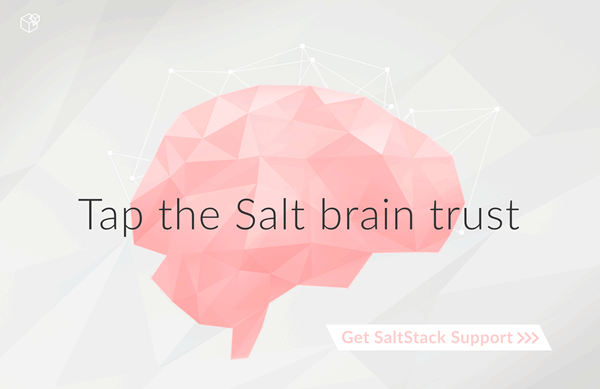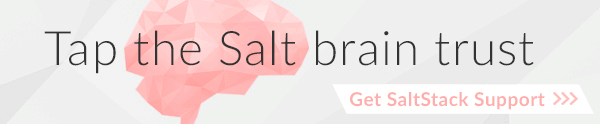salt.cloud.clouds.vmware¶
VMware Cloud Module¶
New in version 2015.5.4.
The VMware cloud module allows you to manage VMware ESX, ESXi, and vCenter.
See Getting started with VMware to get started.
| codeauthor: | Nitin Madhok <nmadhok@clemson.edu> |
|---|
Dependencies¶
- pyVmomi Python Module
pyVmomi¶
PyVmomi can be installed via pip:
pip install pyVmomi
Note
Version 6.0 of pyVmomi has some problems with SSL error handling on certain versions of Python. If using version 6.0 of pyVmomi, Python 2.6, Python 2.7.9, or newer must be present. This is due to an upstream dependency in pyVmomi 6.0 that is not supported in Python versions 2.7 to 2.7.8. If the version of Python is not in the supported range, you will need to install an earlier version of pyVmomi. See Issue #29537 for more information.
Based on the note above, to install an earlier version of pyVmomi than the version currently listed in PyPi, run the following:
pip install pyVmomi==5.5.0.2014.1.1
The 5.5.0.2014.1.1 is a known stable version that this original VMware cloud driver was developed against.
Note
Ensure python pyVmomi module is installed by running following one-liner check. The output should be 0.
python -c "import pyVmomi" ; echo $?
Configuration¶
To use this module, set up the vCenter URL, username and password in the
cloud configuration at
/etc/salt/cloud.providers or /etc/salt/cloud.providers.d/vmware.conf:
my-vmware-config:
driver: vmware
user: 'DOMAIN\user'
password: 'verybadpass'
url: '10.20.30.40'
vcenter01:
driver: vmware
user: 'DOMAIN\user'
password: 'verybadpass'
url: 'vcenter01.domain.com'
protocol: 'https'
port: 443
vcenter02:
driver: vmware
user: 'DOMAIN\user'
password: 'verybadpass'
url: 'vcenter02.domain.com'
protocol: 'http'
port: 80
Note
Optionally, protocol and port can be specified if the vCenter
server is not using the defaults. Default is protocol: https and
port: 443.
To test the connection for my-vmware-config specified in the cloud
configuration, run test_vcenter_connection()
-
salt.cloud.clouds.vmware.add_host(kwargs=None, call=None)¶ Add a host system to the specified cluster or datacenter in this VMware environment
Note
To use this function, you need to specify
esxi_host_userandesxi_host_passwordunder your provider configuration set up at/etc/salt/cloud.providersor/etc/salt/cloud.providers.d/vmware.conf:vcenter01: driver: vmware user: 'DOMAIN\user' password: 'verybadpass' url: 'vcenter01.domain.com' # Required when adding a host system esxi_host_user: 'root' esxi_host_password: 'myhostpassword' # Optional fields that can be specified when adding a host system esxi_host_ssl_thumbprint: '12:A3:45:B6:CD:7E:F8:90:A1:BC:23:45:D6:78:9E:FA:01:2B:34:CD'
The SSL thumbprint of the host system can be optionally specified by setting
esxi_host_ssl_thumbprintunder your provider configuration. To get the SSL thumbprint of the host system, execute the following command from a remote server:echo -n | openssl s_client -connect <YOUR-HOSTSYSTEM-DNS/IP>:443 2>/dev/null | openssl x509 -noout -fingerprint -sha1
CLI Example:
salt-cloud -f add_host my-vmware-config host="myHostSystemName" cluster="myClusterName" salt-cloud -f add_host my-vmware-config host="myHostSystemName" datacenter="myDatacenterName"
-
salt.cloud.clouds.vmware.avail_images(call=None)¶ Return a list of all the templates present in this VMware environment with basic details
CLI Example:
salt-cloud --list-images my-vmware-config
-
salt.cloud.clouds.vmware.avail_locations(call=None)¶ Return a list of all the available locations/datacenters in this VMware environment
CLI Example:
salt-cloud --list-locations my-vmware-config
-
salt.cloud.clouds.vmware.avail_sizes(call=None)¶ Return a list of all the available sizes in this VMware environment.
CLI Example:
salt-cloud --list-sizes my-vmware-config
Note
Since sizes are built into templates, this function will return an empty dictionary.
-
salt.cloud.clouds.vmware.connect_host(kwargs=None, call=None)¶ Connect the specified host system in this VMware environment
CLI Example:
salt-cloud -f connect_host my-vmware-config host="myHostSystemName"
-
salt.cloud.clouds.vmware.create(vm_)¶ To create a single VM in the VMware environment.
Sample profile and arguments that can be specified in it can be found here.
CLI Example:
salt-cloud -p vmware-centos6.5 vmname
-
salt.cloud.clouds.vmware.create_cluster(kwargs=None, call=None)¶ Create a new cluster under the specified datacenter in this VMware environment
CLI Example:
salt-cloud -f create_cluster my-vmware-config name="myNewCluster" datacenter="datacenterName"
-
salt.cloud.clouds.vmware.create_datacenter(kwargs=None, call=None)¶ Create a new data center in this VMware environment
CLI Example:
salt-cloud -f create_datacenter my-vmware-config name="MyNewDatacenter"
-
salt.cloud.clouds.vmware.create_datastore_cluster(kwargs=None, call=None)¶ Create a new datastore cluster for the specified datacenter in this VMware environment
CLI Example:
salt-cloud -f create_datastore_cluster my-vmware-config name="datastoreClusterName" datacenter="datacenterName"
-
salt.cloud.clouds.vmware.create_folder(kwargs=None, call=None)¶ Create the specified folder path in this VMware environment
Note
To create a Host and Cluster Folder under a Datacenter, specify
path="/yourDatacenterName/host/yourFolderName"To create a Network Folder under a Datacenter, specify
path="/yourDatacenterName/network/yourFolderName"To create a Storage Folder under a Datacenter, specify
path="/yourDatacenterName/datastore/yourFolderName"To create a VM and Template Folder under a Datacenter, specify
path="/yourDatacenterName/vm/yourFolderName"CLI Example:
salt-cloud -f create_folder my-vmware-config path="/Local/a/b/c" salt-cloud -f create_folder my-vmware-config path="/MyDatacenter/vm/MyVMFolder" salt-cloud -f create_folder my-vmware-config path="/MyDatacenter/host/MyHostFolder" salt-cloud -f create_folder my-vmware-config path="/MyDatacenter/network/MyNetworkFolder" salt-cloud -f create_folder my-vmware-config path="/MyDatacenter/storage/MyStorageFolder"
-
salt.cloud.clouds.vmware.create_snapshot(name, kwargs=None, call=None)¶ Create a snapshot of the specified virtual machine in this VMware environment
Note
If the VM is powered on, the internal state of the VM (memory dump) is included in the snapshot by default which will also set the power state of the snapshot to "powered on". You can set
memdump=Falseto override this. This field is ignored if the virtual machine is powered off or if the VM does not support snapshots with memory dumps. Default ismemdump=TrueNote
If the VM is powered on when the snapshot is taken, VMware Tools can be used to quiesce the file system in the virtual machine by setting
quiesce=True. This field is ignored if the virtual machine is powered off; if VMware Tools are not available or ifmemdump=True. Default isquiesce=FalseCLI Example:
salt-cloud -a create_snapshot vmname snapshot_name="mySnapshot" salt-cloud -a create_snapshot vmname snapshot_name="mySnapshot" [description="My snapshot"] [memdump=False] [quiesce=True]
-
salt.cloud.clouds.vmware.destroy(name, call=None)¶ To destroy a VM from the VMware environment
CLI Example:
salt-cloud -d vmname salt-cloud --destroy vmname salt-cloud -a destroy vmname
-
salt.cloud.clouds.vmware.disconnect_host(kwargs=None, call=None)¶ Disconnect the specified host system in this VMware environment
CLI Example:
salt-cloud -f disconnect_host my-vmware-config host="myHostSystemName"
-
salt.cloud.clouds.vmware.enter_maintenance_mode(kwargs=None, call=None)¶ To put the specified host system in maintenance mode in this VMware environment
CLI Example:
salt-cloud -f enter_maintenance_mode my-vmware-config host="myHostSystemName"
-
salt.cloud.clouds.vmware.exit_maintenance_mode(kwargs=None, call=None)¶ To take the specified host system out of maintenance mode in this VMware environment
CLI Example:
salt-cloud -f exit_maintenance_mode my-vmware-config host="myHostSystemName"
-
salt.cloud.clouds.vmware.get_dependencies()¶ Warn if dependencies aren't met.
-
salt.cloud.clouds.vmware.get_vcenter_version(kwargs=None, call=None)¶ Show the vCenter Server version with build number.
CLI Example:
salt-cloud -f get_vcenter_version my-vmware-config
-
salt.cloud.clouds.vmware.list_clusters(kwargs=None, call=None)¶ List all the clusters for this VMware environment
CLI Example:
salt-cloud -f list_clusters my-vmware-config
-
salt.cloud.clouds.vmware.list_clusters_by_datacenter(kwargs=None, call=None)¶ List clusters for each datacenter; or clusters for a specified datacenter in this VMware environment
To list clusters for each datacenter:
CLI Example:
salt-cloud -f list_clusters_by_datacenter my-vmware-config
To list clusters for a specified datacenter:
CLI Example:
salt-cloud -f list_clusters_by_datacenter my-vmware-config datacenter="datacenterName"
-
salt.cloud.clouds.vmware.list_datacenters(kwargs=None, call=None)¶ List all the data centers for this VMware environment
CLI Example:
salt-cloud -f list_datacenters my-vmware-config
-
salt.cloud.clouds.vmware.list_datastore_clusters(kwargs=None, call=None)¶ List all the datastore clusters for this VMware environment
CLI Example:
salt-cloud -f list_datastore_clusters my-vmware-config
-
salt.cloud.clouds.vmware.list_datastores(kwargs=None, call=None)¶ List all the datastores for this VMware environment
CLI Example:
salt-cloud -f list_datastores my-vmware-config
-
salt.cloud.clouds.vmware.list_dvs(kwargs=None, call=None)¶ List all the distributed virtual switches for this VMware environment
CLI Example:
salt-cloud -f list_dvs my-vmware-config
-
salt.cloud.clouds.vmware.list_folders(kwargs=None, call=None)¶ List all the folders for this VMware environment
CLI Example:
salt-cloud -f list_folders my-vmware-config
-
salt.cloud.clouds.vmware.list_hbas(kwargs=None, call=None)¶ List all HBAs for each host system; or all HBAs for a specified host system; or HBAs of specified type for each host system; or HBAs of specified type for a specified host system in this VMware environment
Note
You can specify type as either
parallel,iscsi,blockorfibre.To list all HBAs for each host system:
CLI Example:
salt-cloud -f list_hbas my-vmware-config
To list all HBAs for a specified host system:
CLI Example:
salt-cloud -f list_hbas my-vmware-config host="hostSystemName"
To list HBAs of specified type for each host system:
CLI Example:
salt-cloud -f list_hbas my-vmware-config type="HBAType"
To list HBAs of specified type for a specified host system:
CLI Example:
salt-cloud -f list_hbas my-vmware-config host="hostSystemName" type="HBAtype"
-
salt.cloud.clouds.vmware.list_hosts(kwargs=None, call=None)¶ List all the hosts for this VMware environment
CLI Example:
salt-cloud -f list_hosts my-vmware-config
-
salt.cloud.clouds.vmware.list_hosts_by_cluster(kwargs=None, call=None)¶ List hosts for each cluster; or hosts for a specified cluster in this VMware environment
To list hosts for each cluster:
CLI Example:
salt-cloud -f list_hosts_by_cluster my-vmware-config
To list hosts for a specified cluster:
CLI Example:
salt-cloud -f list_hosts_by_cluster my-vmware-config cluster="clusterName"
-
salt.cloud.clouds.vmware.list_hosts_by_datacenter(kwargs=None, call=None)¶ List hosts for each datacenter; or hosts for a specified datacenter in this VMware environment
To list hosts for each datacenter:
CLI Example:
salt-cloud -f list_hosts_by_datacenter my-vmware-config
To list hosts for a specified datacenter:
CLI Example:
salt-cloud -f list_hosts_by_datacenter my-vmware-config datacenter="datacenterName"
-
salt.cloud.clouds.vmware.list_networks(kwargs=None, call=None)¶ List all the standard networks for this VMware environment
CLI Example:
salt-cloud -f list_networks my-vmware-config
-
salt.cloud.clouds.vmware.list_nodes(kwargs=None, call=None)¶ Return a list of all VMs and templates that are on the specified provider, with basic fields
CLI Example:
salt-cloud -f list_nodes my-vmware-config
To return a list of all VMs and templates present on ALL configured providers, with basic fields:
CLI Example:
salt-cloud -Q
-
salt.cloud.clouds.vmware.list_nodes_full(kwargs=None, call=None)¶ Return a list of all VMs and templates that are on the specified provider, with full details
CLI Example:
salt-cloud -f list_nodes_full my-vmware-config
To return a list of all VMs and templates present on ALL configured providers, with full details:
CLI Example:
salt-cloud -F
-
salt.cloud.clouds.vmware.list_nodes_min(kwargs=None, call=None)¶ Return a list of all VMs and templates that are on the specified provider, with no details
CLI Example:
salt-cloud -f list_nodes_min my-vmware-config
-
salt.cloud.clouds.vmware.list_nodes_select(call=None)¶ Return a list of all VMs and templates that are on the specified provider, with fields specified under
query.selectionin/etc/salt/cloudCLI Example:
salt-cloud -f list_nodes_select my-vmware-config
To return a list of all VMs and templates present on ALL configured providers, with fields specified under
query.selectionin/etc/salt/cloud:CLI Example:
salt-cloud -S
-
salt.cloud.clouds.vmware.list_resourcepools(kwargs=None, call=None)¶ List all the resource pools for this VMware environment
CLI Example:
salt-cloud -f list_resourcepools my-vmware-config
-
salt.cloud.clouds.vmware.list_snapshots(kwargs=None, call=None)¶ List snapshots either for all VMs and templates or for a specific VM/template in this VMware environment
To list snapshots for all VMs and templates:
CLI Example:
salt-cloud -f list_snapshots my-vmware-config
To list snapshots for a specific VM/template:
CLI Example:
salt-cloud -f list_snapshots my-vmware-config name="vmname"
-
salt.cloud.clouds.vmware.list_templates(kwargs=None, call=None)¶ List all the templates present in this VMware environment
CLI Example:
salt-cloud -f list_templates my-vmware-config
-
salt.cloud.clouds.vmware.list_vapps(kwargs=None, call=None)¶ List all the vApps for this VMware environment
CLI Example:
salt-cloud -f list_vapps my-vmware-config
-
salt.cloud.clouds.vmware.reboot_host(kwargs=None, call=None)¶ Reboot the specified host system in this VMware environment
Note
If the host system is not in maintenance mode, it will not be rebooted. If you want to reboot the host system regardless of whether it is in maintenance mode, set
force=True. Default isforce=False.CLI Example:
salt-cloud -f reboot_host my-vmware-config host="myHostSystemName" [force=True]
-
salt.cloud.clouds.vmware.remove_all_snapshots(name, kwargs=None, call=None)¶ Remove all the snapshots present for the specified virtual machine.
Note
All the snapshots higher up in the hierarchy of the current snapshot tree are consolidated and their virtual disks are merged. To override this behavior and only remove all snapshots, set
merge_snapshots=False. Default ismerge_snapshots=TrueCLI Example:
salt-cloud -a remove_all_snapshots vmname [merge_snapshots=False]
-
salt.cloud.clouds.vmware.remove_host(kwargs=None, call=None)¶ Remove the specified host system from this VMware environment
CLI Example:
salt-cloud -f remove_host my-vmware-config host="myHostSystemName"
-
salt.cloud.clouds.vmware.rescan_hba(kwargs=None, call=None)¶ To rescan a specified HBA or all the HBAs on the Host System
CLI Example:
salt-cloud -f rescan_hba my-vmware-config host="hostSystemName" salt-cloud -f rescan_hba my-vmware-config hba="hbaDeviceName" host="hostSystemName"
-
salt.cloud.clouds.vmware.reset(name, call=None)¶ To reset a VM using its name
CLI Example:
salt-cloud -a reset vmname
-
salt.cloud.clouds.vmware.revert_to_snapshot(name, kwargs=None, call=None)¶ Revert virtual machine to it's current snapshot. If no snapshot exists, the state of the virtual machine remains unchanged
Note
The virtual machine will be powered on if the power state of the snapshot when it was created was set to "Powered On". Set
power_off=Trueso that the virtual machine stays powered off regardless of the power state of the snapshot when it was created. Default ispower_off=False.If the power state of the snapshot when it was created was "Powered On" and if
power_off=True, the VM will be put in suspended state after it has been reverted to the snapshot.CLI Example:
salt-cloud -a revert_to_snapshot vmame [power_off=True]
-
salt.cloud.clouds.vmware.show_instance(name, call=None)¶ List all available details of the specified VM
CLI Example:
salt-cloud -a show_instance vmname
-
salt.cloud.clouds.vmware.start(name, call=None)¶ To start/power on a VM using its name
CLI Example:
salt-cloud -a start vmname
-
salt.cloud.clouds.vmware.stop(name, call=None)¶ To stop/power off a VM using its name
CLI Example:
salt-cloud -a stop vmname
-
salt.cloud.clouds.vmware.suspend(name, call=None)¶ To suspend a VM using its name
CLI Example:
salt-cloud -a suspend vmname
-
salt.cloud.clouds.vmware.terminate(name, call=None)¶ To do an immediate power off of a VM using its name. A
SIGKILLis issued to the vmx process of the VMCLI Example:
salt-cloud -a terminate vmname
-
salt.cloud.clouds.vmware.test_vcenter_connection(kwargs=None, call=None)¶ Test if the connection can be made to the vCenter server using the specified credentials inside
/etc/salt/cloud.providersor/etc/salt/cloud.providers.d/vmware.confCLI Example:
salt-cloud -f test_vcenter_connection my-vmware-config
-
salt.cloud.clouds.vmware.upgrade_tools(name, reboot=False, call=None)¶ To upgrade VMware Tools on a specified virtual machine.
Note
If the virtual machine is running Windows OS, use
reboot=Trueto reboot the virtual machine after VMware tools upgrade. Default isreboot=FalseCLI Example:
salt-cloud -a upgrade_tools vmname salt-cloud -a upgrade_tools vmname reboot=True
-
salt.cloud.clouds.vmware.upgrade_tools_all(call=None)¶ To upgrade VMware Tools on all virtual machines present in the specified provider
Note
If the virtual machine is running Windows OS, this function will attempt to suppress the automatic reboot caused by a VMware Tools upgrade.
CLI Example:
salt-cloud -f upgrade_tools_all my-vmware-config