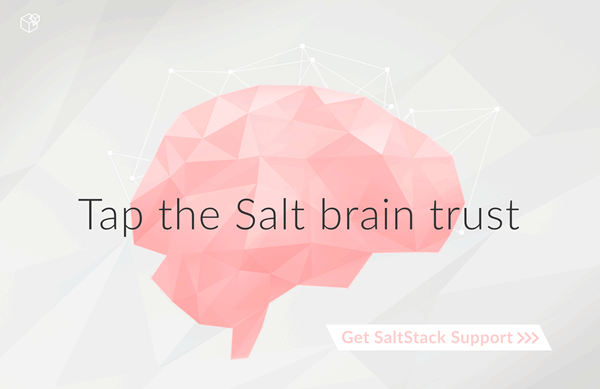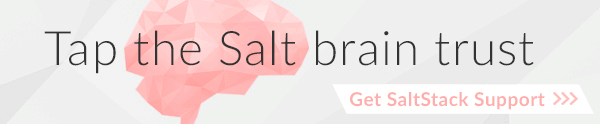Windows¶
Salt has full support for running the Salt Minion on Windows.
There are no plans for the foreseeable future to develop a Salt Master on Windows. For now you must run your Salt Master on a supported operating system to control your Salt Minions on Windows.
Many of the standard Salt modules have been ported to work on Windows and many of the Salt States currently work on Windows, as well.
Windows Installer¶
Salt Minion Windows installers can be found here. The output of md5sum <salt minion exe> should match the contents of the corresponding md5 file.
Latest stable build from the selected branch:
x86: Salt-Minion-2015.8.12-x86-Setup.exe | md5
AMD64: Salt-Minion-2015.8.12-AMD64-Setup.exe | md5
Earlier builds from supported branches
Archived builds from unsupported branches
Note
The installation executable installs dependencies that the Salt minion requires.
The 64bit installer has been tested on Windows 7 64bit and Windows Server 2008R2 64bit. The 32bit installer has been tested on Windows 2003 Server 32bit. Please file a bug report on our GitHub repo if issues for other platforms are found.
The installer asks for 2 bits of information; the master hostname and the minion name. The installer will update the minion config with these options and then start the minion.
The salt-minion service will appear in the Windows Service Manager and can be started and stopped there or with the command line program sc like any other Windows service.
If the minion won't start, try installing the Microsoft Visual C++ 2008 x64 SP1 redistributable. Allow all Windows updates to run salt-minion smoothly.
Silent Installer Options¶
The installer can be run silently by providing the /S option at the command line. The installer also accepts the following options for configuring the Salt Minion silently:
- /master= A string value to set the IP address or host name of the master. Default value is 'salt'
- /minion-name= A string value to set the minion name. Default is 'hostname'
- /start-service= Either a 1 or 0. '1' will start the service, '0' will not. Default is to start the service after installation.
Here's an example of using the silent installer:
Salt-Minion-2015.5.6-Setup-amd64.exe /S /master=yoursaltmaster /minion-name=yourminionname /start-service=0
Running the Salt Minion on Windows as an Unprivileged User¶
Notes: - These instructions were tested with Windows Server 2008 R2 - They are generalizable to any version of Windows that supports a salt-minion
A. Create the Unprivileged User that the Salt Minion will Run As¶
- Click
Start>Control Panel>User Accounts. - Click
Add or remove user accounts. - Click
Create new account. - Enter
salt-user(or a name of your preference) in theNew account namefield. - Select the
Standard userradio button. - Click the
Create Accountbutton. - Click on the newly created user account.
- Click the
Create a passwordlink. - In the
New passwordandConfirm new passwordfields, provide a password (e.g "SuperSecretMinionPassword4Me!"). - In the
Type a password hintfield, provide appropriate text (e.g. "My Salt Password"). - Click the
Create passwordbutton. - Close the
Change an Accountwindow.
B. Add the New User to the Access Control List for the Salt Folder¶
- In a File Explorer window, browse to the path where Salt is installed (the default path is
C:\Salt). - Right-click on the
Saltfolder and selectProperties. - Click on the
Securitytab. - Click the
Editbutton. - Click the
Addbutton. - Type the name of your designated Salt user and click the
OKbutton. - Check the box to
AllowtheModifypermission. - Click the
OKbutton. - Click the
OKbutton to close theSalt Propertieswindow.
C. Update the Windows Service User for the salt-minion Service¶
- Click
Start>Administrative Tools>Services. - In the Services list, right-click on
salt-minionand selectProperties. - Click the
Log Ontab. - Click the
This accountradio button. - Provide the account credentials created in section A.
- Click the
OKbutton. - Click the
OKbutton to the prompt confirming that the userhas been granted the Log On As A Service right. - Click the
OKbutton to the prompt confirming thatThe new logon name will not take effect until you stop and restart the service. - Right-Click on
salt-minionand selectStop. - Right-Click on
salt-minionand selectStart.
Setting up a Windows build environment¶
This document will explain how to set up a development environment for salt on Windows. The development environment allows you to work with the source code to customize or fix bugs. It will also allow you to build your own installation.
The Easy Way¶
Prerequisite Software¶
To do this the easy way you only need to install Git for Windows.
Create the Build Environment¶
Clone the Salt-Windows-Dev repo from github.
Open a command line and type:
git clone https://github.com/saltstack/salt-windows-dev
Build the Python Environment
Go into the salt-windows-dev directory. Right-click the file named dev_env.ps1 and select Run with PowerShell
If you get an error, you may need to change the execution policy.
Open a powershell window and type the following:
Set-ExecutionPolicy RemoteSigned
This will download and install Python with all the dependencies needed to develop and build salt.
Build the Salt Environment
Right-click on the file named dev_env_salt.ps1 and select Run with Powershell
This will clone salt into
C:\Salt-Dev\saltand set it to the 2015.5 branch. You could optionally run the command from a powershell window with a-Versionswitch to pull a different version. For example:dev_env_salt.ps1 -Version '2014.7'
To view a list of available branches and tags, open a command prompt in your C:Salt-Devsalt directory and type:
git branch -a git tag -n
The Hard Way¶
Prerequisite Software¶
Install the following software:
Download the Prerequisite zip file for your CPU architecture from the SaltStack download site:
These files contain all software required to build and develop salt. Unzip the
contents of the file to C:\Salt-Dev\temp.
Create the Build Environment¶
Build the Python Environment
Install Python:
Browse to the
C:\Salt-Dev\tempdirectory and find the Python installation file for your CPU Architecture under the corresponding subfolder. Double-click the file to install python.Make sure the following are in your PATH environment variable:
C:\Python27 C:\Python27\Scripts
Install Pip
Open a command prompt and navigate to
C:\Salt-Dev\tempRun the following command:python get-pip.py
Easy Install compiled binaries.
M2Crypto, PyCrypto, and PyWin32 need to be installed using Easy Install. Open a command prompt and navigate to
C:\Salt-Dev\temp\<cpuarch>. Run the following commands:easy_install -Z <M2Crypto file name> easy_install -Z <PyCrypto file name> easy_install -Z <PyWin32 file name>
Note
You can type the first part of the file name and then press the tab key to auto-complete the name of the file.
Pip Install Additional Prerequisites
All remaining prerequisites need to be pip installed. These prerequisites are as follow:
- MarkupSafe
- Jinja
- MsgPack
- PSUtil
- PyYAML
- PyZMQ
- WMI
- Requests
- Certifi
Open a command prompt and navigate to
C:\Salt-Dev\temp. Run the following commands:pip install <cpuarch>\<MarkupSafe file name> pip install <Jinja file name> pip install <cpuarch>\<MsgPack file name> pip install <cpuarch>\<psutil file name> pip install <cpuarch>\<PyYAML file name> pip install <cpuarch>\<pyzmq file name> pip install <WMI file name> pip install <requests file name> pip install <certifi file name>
Build the Salt Environment
Clone Salt
Open a command prompt and navigate to
C:\Salt-Dev. Run the following command to clone salt:git clone https://github.com/saltstack/salt
Checkout Branch
Checkout the branch or tag of salt you want to work on or build. Open a command prompt and navigate to
C:\Salt-Dev\salt. Get a list of available tags and branches by running the following commands:git fetch --all To view a list of available branches: git branch -a To view a list of availabel tags: git tag -n
Checkout the branch or tag by typing the following command:
git checkout <branch/tag name>Clean the Environment
When switching between branches residual files can be left behind that will interfere with the functionality of salt. Therefore, after you check out the branch you want to work on, type the following commands to clean the salt environment:
Developing with Salt¶
There are two ways to develop with salt. You can run salt's setup.py each time you make a change to source code or you can use the setup tools develop mode.
Configure the Minion¶
Both methods require that the minion configuration be in the C:\salt
directory. Copy the conf and var directories from C:\Salt-Dev\salt\pkg\
windows\buildenv to C:\salt. Now go into the C:\salt\conf directory
and edit the file name minion (no extension). You need to configure the
master and id parameters in this file. Edit the following lines:
master: <ip or name of your master>
id: <name of your minion>
Setup.py Method¶
Go into the C:\Salt-Dev\salt directory from a cmd prompt and type:
python setup.py install --force
This will install python into your python installation at C:\Python27.
Everytime you make an edit to your source code, you'll have to stop the minion,
run the setup, and start the minion.
To start the salt-minion go into C:\Python27\Scripts from a cmd prompt and
type:
salt-minion
For debug mode type:
salt-minion -l debug
To stop the minion press Ctrl+C.
Setup Tools Develop Mode (Preferred Method)¶
To use the Setup Tools Develop Mode go into C:\Salt-Dev\salt from a cmd
prompt and type:
pip install -e .
This will install pointers to your source code that resides at
C:\Salt-Dev\salt. When you edit your source code you only have to restart
the minion.
Build the windows installer¶
This is the method of building the installer as of version 2014.7.4.
Clean the Environment¶
Make sure you don't have any leftover salt files from previous versions of salt in your Python directory.
- Remove all files that start with salt in the
C:\Python27\Scriptsdirectory - Remove all files and directories that start with salt in the
C:\Python27\Lib\site-packagesdirectory
Install Salt¶
Install salt using salt's setup.py. From the C:\Salt-Dev\salt directory
type the following command:
python setup.py install --force
Build the Installer¶
From cmd prompt go into the C:\Salt-Dev\salt\pkg\windows directory. Type
the following command for the branch or tag of salt you're building:
BuildSalt.bat <branch or tag>
This will copy python with salt installed to the buildenv\bin directory,
make it portable, and then create the windows installer . The .exe for the
windows installer will be placed in the installer directory.
Testing the Salt minion¶
Create the directory C:\salt (if it doesn't exist already)
Copy the example
confandvardirectories frompkg/windows/buildenv/into C:\saltEdit C:\salt\conf\minion
master: ipaddress or hostname of your salt-master
Start the salt-minion
cd C:\Python27\Scripts python salt-minion
On the salt-master accept the new minion's key
sudo salt-key -A
This accepts all unaccepted keys. If you're concerned about security just accept the key for this specific minion.
Test that your minion is responding
On the salt-master run:
sudo salt '*' test.ping
You should get the following response: {'your minion hostname': True}
Single command bootstrap script¶
On a 64 bit Windows host the following script makes an unattended install of salt, including all dependencies:
Not up to date.
This script is not up to date. Please use the installer found above
# (All in one line.)
"PowerShell (New-Object System.Net.WebClient).DownloadFile('http://csa-net.dk/salt/bootstrap64.bat','C:\bootstrap.bat');(New-Object -com Shell.Application).ShellExecute('C:\bootstrap.bat');"
You can execute the above command remotely from a Linux host using winexe:
winexe -U "administrator" //fqdn "PowerShell (New-Object ......);"
For more info check http://csa-net.dk/salt
Packages management under Windows 2003¶
On windows Server 2003, you need to install optional component "wmi windows installer provider" to have full list of installed packages. If you don't have this, salt-minion can't report some installed software.